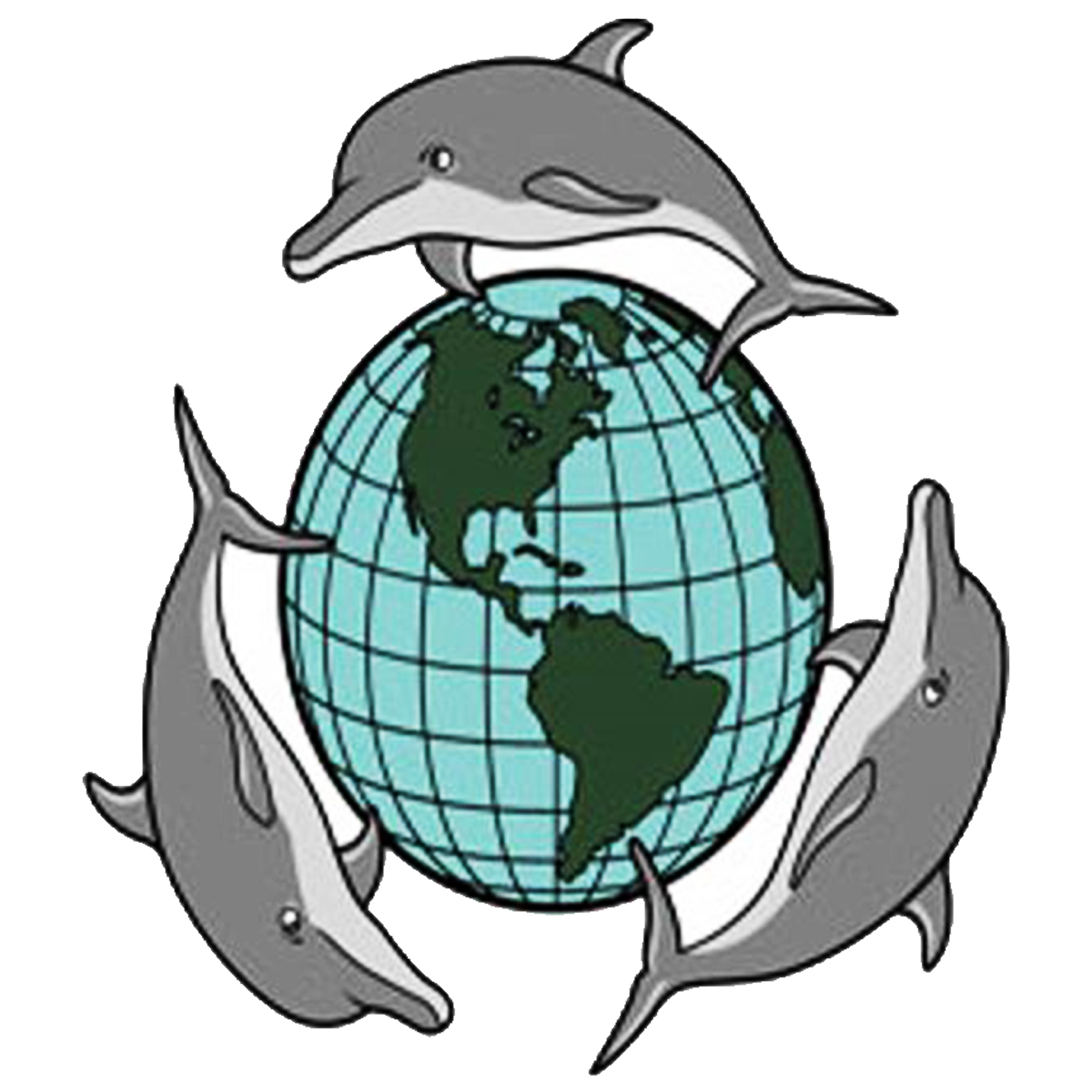Student Resources
Quick Links
Chromebook Sign in
Signing into your county Chromebook in 8 easy steps
Charge your device
Turn on your device
Identify and log into your WIFI/ Network
Click “Next” on the bottom left corner of the screen
Enter your student’s Username – student id number
Enter your student’s Password – birthday – mm/dd/yy–DO NOT USE SLASH MARKS
Click the login button under student Password (you may be required to restart the computer to install updates)
Click on the Google icon on the bottom task bar (looks like a beach ball)
Click on the gmail on your top right to access your child’s email.
Great Websites for Kids
Fact Monster - Homework Help and Fun Facts for all Students
Fact Monster
Tech Kids - A Technology Learning Lab for Youth
Tech-Kids
Story Place - A Children's Digital Learning Library
StoryPlace
PBS Kids - A division of the Public Broadcasting Service developed for children.
PBS Kids
Primary Games - A site that is engaging and makes learning fun.
Primary Games